Instagram offers users the ability to take control of their digital presence, whether through temporary breaks or permanent goodbyes. Deleting an account can be a significant decision, involving the removal of your profile, photos, videos, comments, likes, and followers. Whether you’re looking to step back temporarily or disconnect entirely, this guide will walk you through the steps to delete your Instagram account.
Deleting an Instagram account is a permanent action that removes your profile, photos, videos, comments, likes, and followers. Follow this step-by-step guide to delete your Instagram account:
How to Delete an Instagram Account
1. Decide Between Temporary Deactivation and Permanent Deletion
Before proceeding, decide whether you want to temporarily deactivate your account or delete it permanently:
- Temporary Deactivation: This hides your profile and content but allows you to restore everything later.
- Permanent Deletion: This is irreversible and permanently removes your account and all associated data.
2. Back Up Your Data (Optional)
If you choose permanent deletion, consider downloading your Instagram data:
- Open the Instagram app or website and log in.
- Go to Settings > Privacy and Security > Data Download.
- Request your data by entering your email address and password. Instagram will email you a file with your data.
3. Log in to Instagram
- Web Browser: Instagram requires you to delete your account via a web browser, not the app. Go to Instagram’s account deletion page.
- Mobile Device: Open your browser on your mobile device or desktop and log in to your Instagram account.
4. Navigate to the Account Deletion Page
- Visit Instagram’s account deletion page.
- If prompted, log in to your account.

5. Select a Reason for Deletion
- Instagram will ask you why you’re deleting your account. Choose an option from the dropdown menu.
- Depending on your choice, Instagram may provide suggestions or resources to resolve your issue.
6. Confirm Your Password
- Enter your account password in the field provided to confirm your identity.
7. Permanently Delete Your Account
- Click the Delete [Your Username] button.
- Your account will be scheduled for permanent deletion. Instagram may take up to 30 days to complete the deletion process, but your account will no longer be visible during this time.
Also Read: How to Know if Someone Blocked You on Instagram
Alternative: Temporary Deactivation
If you’re not ready for permanent deletion, you can temporarily disable your account:
- Log in to Instagram from a web browser.
- Go to your profile and click Edit Profile.
- Scroll down and click Temporarily Disable My Account.
- Choose a reason and re-enter your password.
- Click Temporarily Disable Account.
Important Notes
- After Deletion: Once deleted, your account and all associated content cannot be recovered.
- Linked Accounts: If your Instagram account is linked to other apps or services, you may need to update those connections.
By following these steps, you can successfully delete your Instagram account or temporarily disable it, depending on your needs.
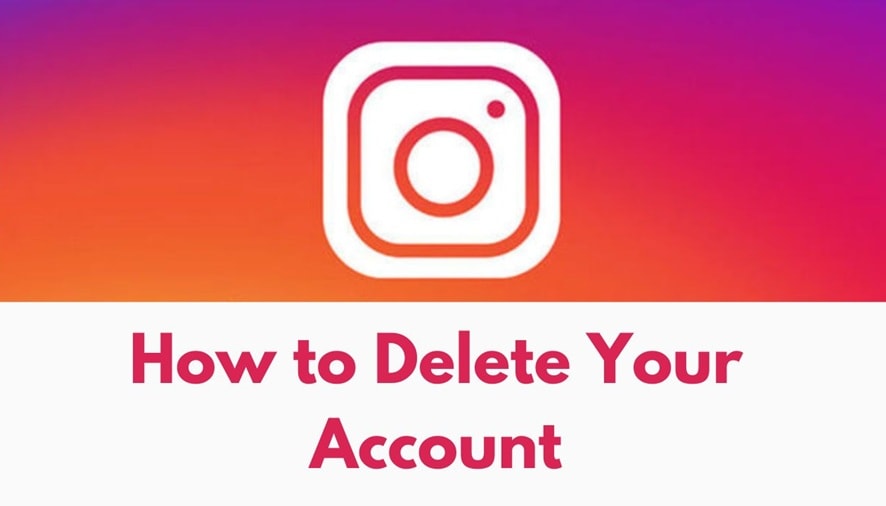



Leave a Reply